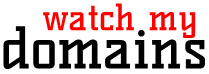Automatic Installation Script for Debian 12 and Ubuntu 22.04/24.04
Before Running the Script
Applicable only to Debian 12, Ubuntu 22.04, and Ubuntu 24.04. Before executing this script, ensure that you have assigned a hostname to the server's IP address and verified that it resolves correctly.
Additionally, this script is intended for a newly created or freshly reloaded bare-bones server. It is not suitable for a functioning server that already has other installations.
Be aware that this process will identify the operating system and its version, then download and execute the appropriate script from the list provided below.
How to Download and Run the Installer
Access the server via SSH using either the root password sent to you by email or your SSH keys. Then, run
cd /root wget "https://learn.domainpunch.com/static/downloads/wmdsed.sh" chmod u+x wmdsed.sh ./wmdsed.sh
The script will prompt you for the email address (if not already specified in the command line) and the domain/host name. This will install the required packages and the application.
Important: The email address is used to register the EFF's certbot for SSL certificates and not for use by the application.
Seeing syntax error messages when you run the script?
Check if you downloaded the script properly. If you see any error that mentions 'rename config-sample.php ...' it is almost certainly a download error. It is better to copy the wget line fully and paste it into the Debian/Ubuntu terminal. On Putty, the right mouse click normally pastes the clipboard data. On the Mac terminal you can use Ctrl-V to paste.
Another possible reason for the script failing is running it on non-Debian or non-Ubuntu systems. This script is meant for Debian x64, Ubuntu 22.04 or Ubuntu 24.04.
Passwords
Look at the contents of /root/required.txt (less /root/required.txt or cat /root/required.txt) for the passwords to access the installation. Passwords are randomly created by the script and saved to this file. To login to the installation use setup as the user name and
the password mentioned for User sedapp: in required.txt as the password.
Save the contents of this file and then delete it.