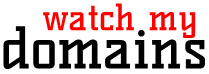Adding Domains to Watch My Domains Desktop
Adding Domains Manually
To add domains to your database, click the "+" button in the top toolbar or choose "Domains > Add" from the application menu. You can refer to the screenshot below for visual guidance.
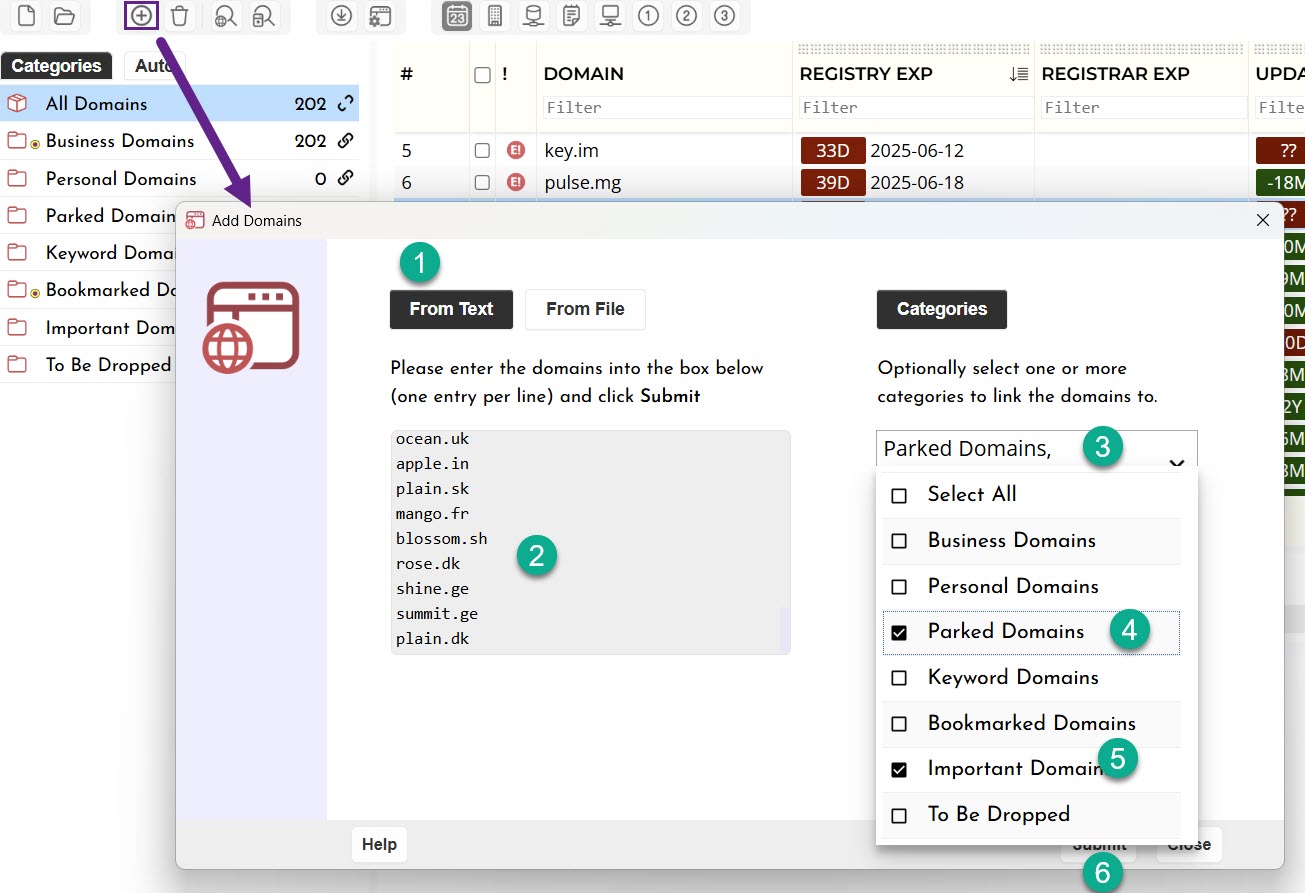
Importing CSV data
You can also import domains and column data from CSV files using the "From File" tab in the "Add Domains" dialog.
To import regular or additional data (custom column data, notes, etc.), prepare a CSV file with the header columns as the first line. The header column names should match your domain database fields.
For example, a CSV file with the following header will import the domains, TLDs and the four notes columns.
domain,tld,notes_a,notes_b,notes_c,notes_d
Importing data from older applications
Watch My Domains Desktop uses different internal structures and does not share a common backend with the older deprecated software like Domain Punch Pro or Watch My Domains Pro. Because of this, you cannot directly import data beyond the domain names.
To transfer domain names, the easiest method is to right-click on Watch My Domains Pro or Domain Punch Pro, choose "Copy to Clipboard > All Domain Names", and paste the list into the "Add Names" box in Watch My Domains Desktop.
If you want to migrate user-entered data, such as the "Notes-A", "Notes-B", and similar columns, these are the only fields that contain manually entered information. To export them, right-click in the older software, select "Copy to Clipboard > All Display Rows", save the result as a CSV file, and then import it into Watch My Domains Desktop.
You can import a CSV file even if it includes domains that already exist in Watch My Domains Desktop. In that case, only the values in the additional columns will be updated. Existing domain entries will remain unchanged and will not be duplicated.
Import Only Domain Names from a Text File
To import only domain names, create a text file containing all the domain names you want to import. Make sure that each line in the file contains a domain name and nothing else. If you list contains IDNs, save the file using "UTF-8 without BOM" encoding. Now use the 'upload CSV' button to import the data into the database.